Stepping into 2026 - Viral Photo
Try this Prompt now.. see how it comes out for you. Use the uploaded photo as the identity reference. Keep his face, hair, skin tone, and outfit accurate. Create a hyper realistic 3D scene where he is breaking out of a LinkedIn mobile timeline feet first. Rebuild the LinkedIn interface from scratch. Include the LinkedIn logo at the top, the profile picture, username is "Marcus Johnson" with headline "Managing Director | Private Equity" post frame, reactions row (Like, Celebrate, Support, Love, Insightful, Curious), and the Comment Repost Send bar. Include the bottom LinkedIn navigation icons. Place him inside the post image area, then reposition his body so it looks like he is climbing out of the phone and stepping forward out of the timeline. Make one foot extend toward the viewer in full 3D. Add sleek glass shards with metallic gold accents around the point where he breaks through. Lighting should match his original photo with sophisticated, warm tones. Keep the final image bold and cinematic. He should be wearing a bespoke navy three-piece suit, crisp light blue dress shirt, silk tie, and polished Oxford shoes. At the bottom it should say "Stepping into 2026"

evAI Image Generator
@Joe Apfelbaum I wanted to take a moment to thank you for providing us with the image generator in the side panel. I use this now primarily instead of nano for my images and it is easy and does a great job!
How to Build Your LinkedIn Persona with evyAI Voice Creator 🎭
Want to stop sounding like a robot and start sounding like *you* on LinkedIn? I just recorded a tutorial on how to use the **Voice Creator Tool** to build a customized LinkedIn persona. **Try the tool here:** https://strategy.evyai.com/voicecreator ### **Why Your LinkedIn Persona Matters** If you want to build a personal brand, **consistency is king**. This tool helps you define your professional style, tone, and brand archetype so your AI-generated content stays authentic. ### **The Quick Setup Guide:** 1. **Select Your Style:** Choose from leadership, sales, or technical personas. 2. **Define Your Vibe:** Set your tone (Professional, Edgy, or Playful) and pick a **Brand Archetype** (like Patagonia). 3. **Use a Reference:** Choose a famous voice (like GaryVee) to guide the communication style. 4. **Add Tactics:** Select engagement strategies like "Open Loops" or "Comment Strategies." 5. **Sync to evyAI:** Copy the generated instructions and paste them into your **evyAI Persona Dashboard**. ### **Pro Tips for Better Results:** * **Be Specific:** Add "Don't be salesy" or "Keep comments under 2 sentences" in the refinement step. * **Test & Pivot:** Create multiple personas for different contexts (e.g., one for Technical SaaS, one for Casual Networking). * **Human-in-the-Loop:** Always review the AI output to ensure it matches your primary emotion (Relief, Excitement, etc.). **Watch the video below to see the full walkthrough! 🎥** --- **Community Question:** Have you defined your LinkedIn persona yet? What’s the one "vibe" you want your brand to be known for? Let’s discuss below! 👇 #LinkedInStrategy #PersonalBranding #evyAI #ContentCreation #AIWorkflow
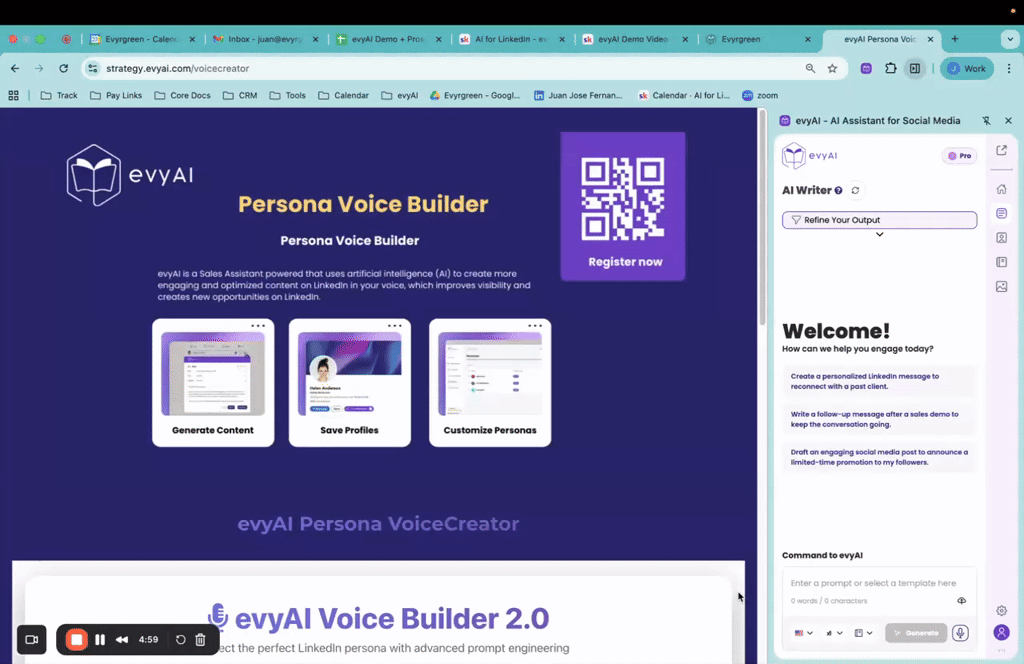
# My Daily LinkedIn Workflow: 5 Steps, 15 Minutes, Real Conversations 💼
This is the exact workflow I use every day that gets me at least 5 meaningful conversations on LinkedIn (video attached). Just 15 minutes. 5 simple steps. Consistent results. ## The 5-Step Daily Workflow **Step 1: Create a Post** Use evyAI to generate your daily post with your persona, add an AI image, and publish. **Step 2: Engage & Comment** Scroll through your feed, use your comment persona, generate thoughtful comments with keyboard shortcuts (Control + Option + G on Mac - Alt + G on PC). **Step 3: Direct Message** Send personalized messages using templates or AI generation. Quick, personal, intentional. **Step 4: Send Connection Requests** Search for relevant people, send connection requests, save their profiles to organized lists in evyAI for follow-up. **Step 5: Reply to Interactions** Respond to comments, messages, and engagement from your posts throughout the day. ## Why This Works Consistency beats intensity. 15 minutes daily compounds into real relationships. You're not just posting into the void - you're actively building connections. Templates and personas keep you efficient without sacrificing authenticity. Organized lists help you nurture relationships strategically. ## Want the Full Step-by-Step Tutorial? Download the complete workflow guide with detailed instructions: 👉 https://evyai.s3.us-east-1.amazonaws.com/pdfs/evyAI_Daily_Workflow.pdf Watch the video to see me walk through all 5 steps in real-time! **Question for the group:** What's your daily LinkedIn routine? How much time do you spend on networking each day? Share below! 👇 15 minutes a day = real conversations and real opportunities 🚀
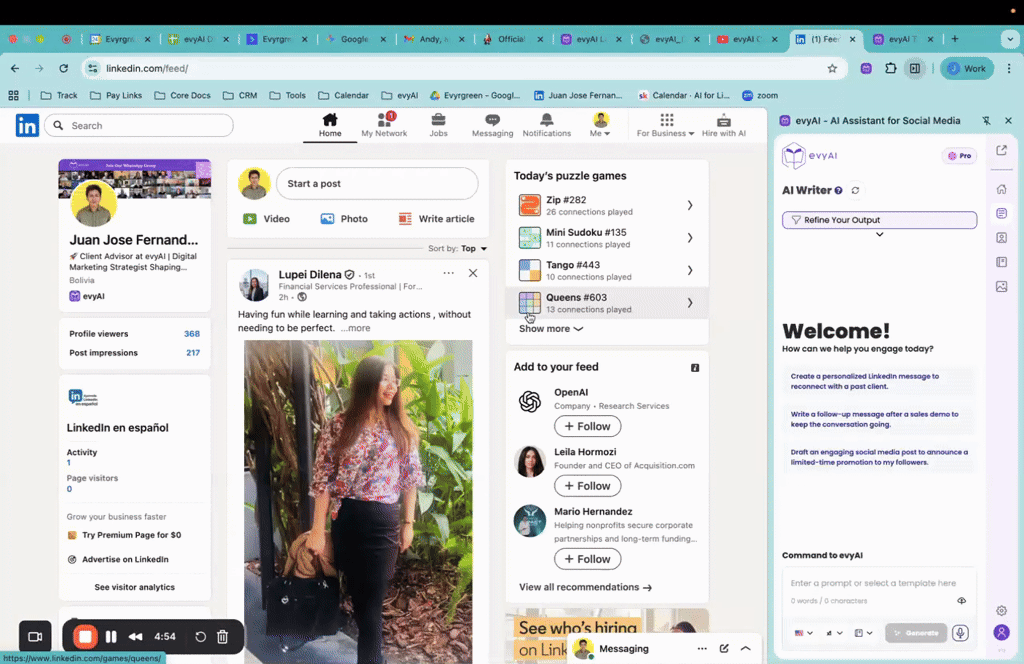
Why "Good Enough" is Killing Your Reach 🛑
Generic stock photos are invisible. High-fidelity AI visuals act as a "scroll-stop," using hyper-realistic detail and unique branding to command attention where standard posts fail.

1-30 of 228

skool.com/evyai
Join the AI for LinkedIn community to connect with like minded LinkedIn users who want to network and grow their presence on LinkedIn with evyAI.com
Powered by








